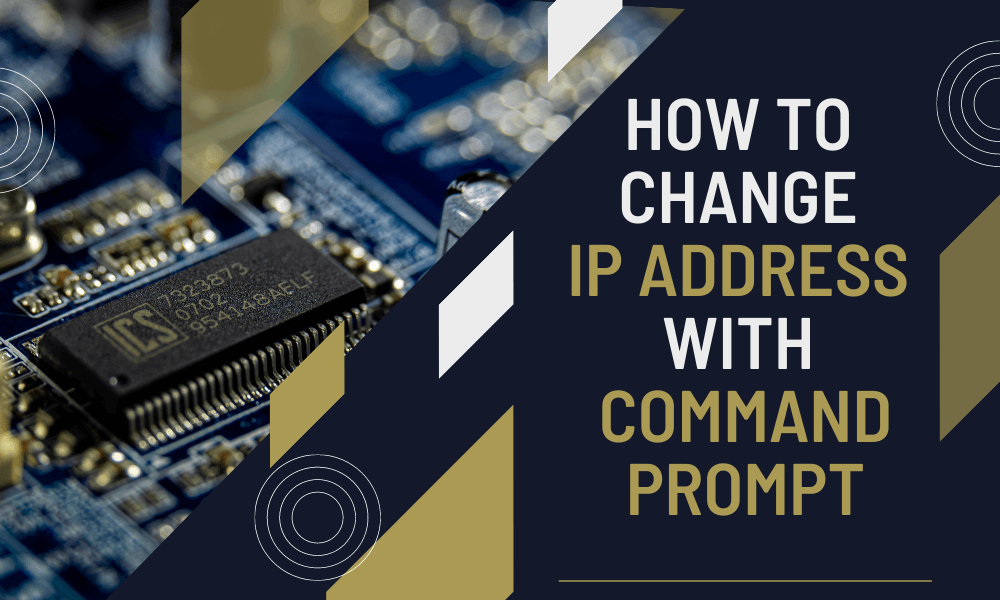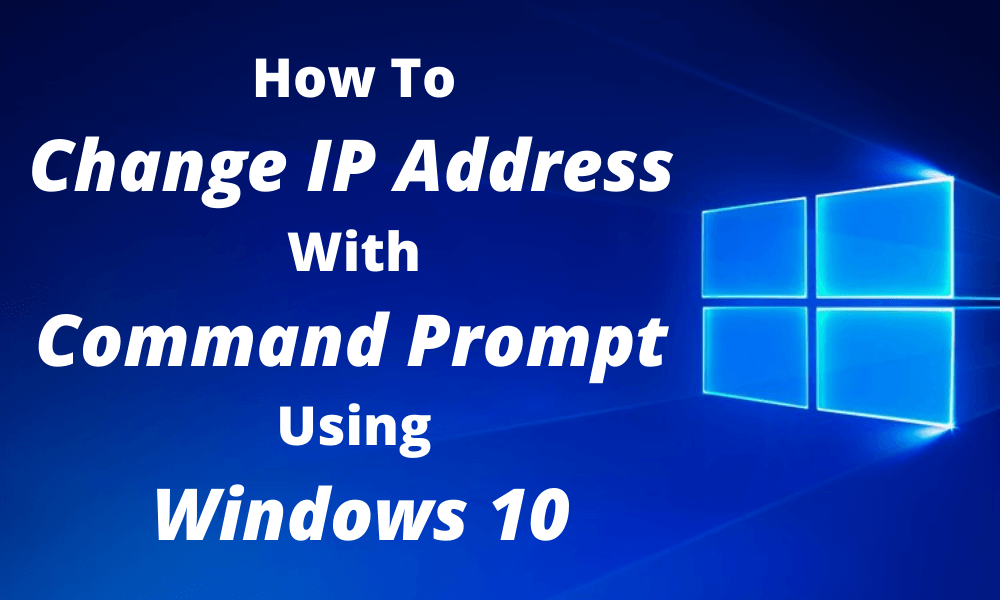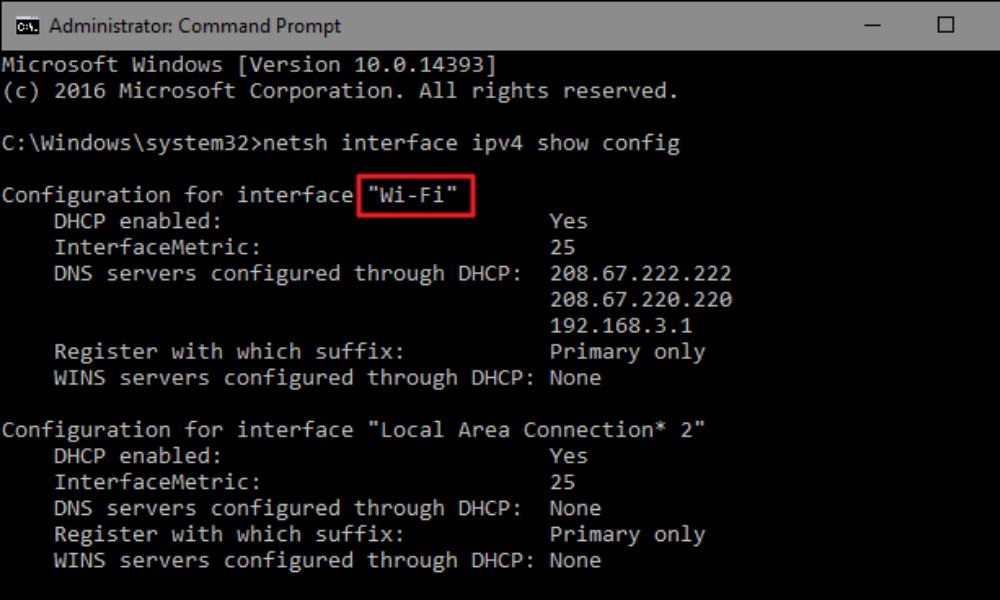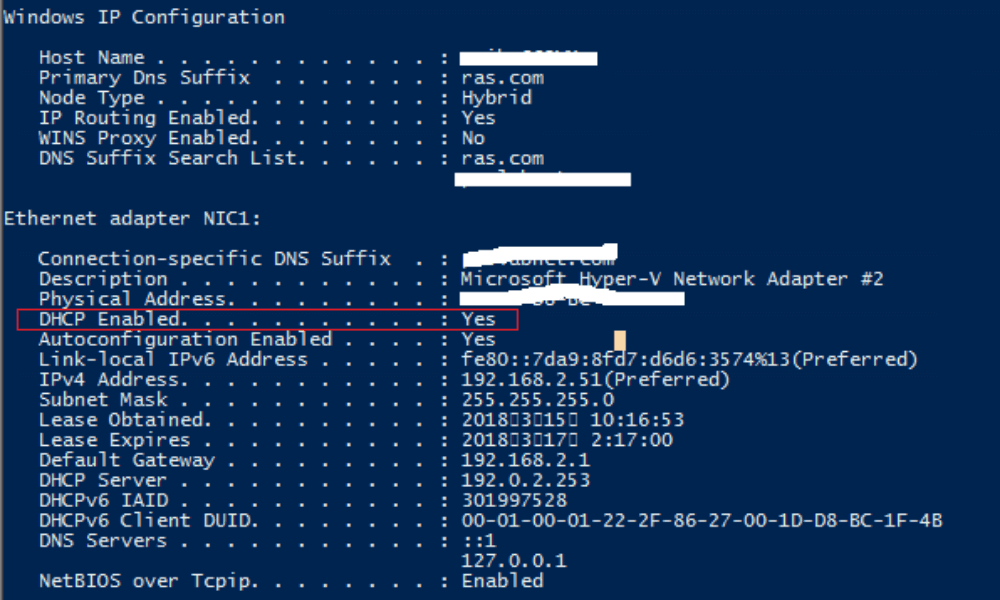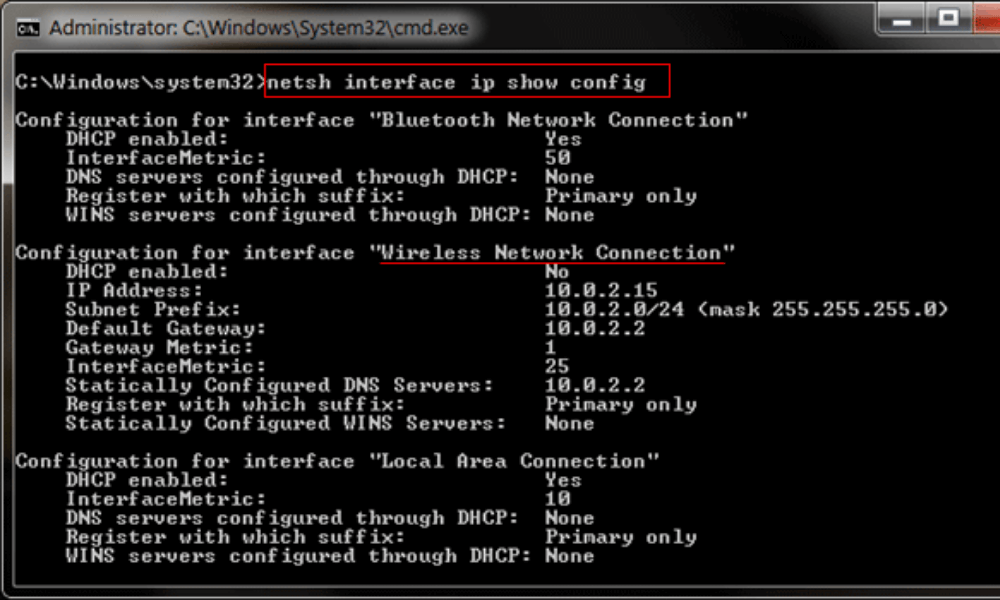Ever thought of a situation where you open your PC and finds no Graphical User Interface (GUI), no availability to click with an ease and complete your work in a few moments. You have just an option to change ip address with command prompt. Even feeling this is awful but its not a joke .
It looks rubbish to think of such a situation while having robust technology around but believe me time can change any moment, so a user must know the basics command to get his job done.
In this guide we will introduce you to “Manual Commands” by using them you will be able to change IP address on command prompt, using MAC or Windows 10. So, keep reading this article till then end and don’t miss the information.
How to change IP address with command prompt using Windows 10
We will explain step by step, how to change IP address manually (Static IP) or automatically using Dynamic Host Control Protocol (DHCP).
Before changing IP address using commands, one must have full information of its connected network. For example, what kind of IP currently you are using automatic or static?, what is your IP address, its version (IPV4 or IPV6), subnet mask and default gateway ?. This information that we gather before changing the IP address will help us for verification later.
To find out the current status of your network follow this command.
- Go to Command prompt
- Type & run “netsh interface ip show config”
This command shows you the result where you can find out the required information.
1 – How To Change IP Address Dynamically With Command Prompt
Follow the steps to change ip address on Windows 10 automatically
- Run Command prompt
- Type command “netsh interface ip set address “Network Name” DHCP
- Replace “Network Name” with your WIFI network name.
2 – How To Change IP with Command Prompt Using Static IP
Following are the steps involved to change an IP address and get static IP address
- Run Command prompt
- Type command “netsh interface ip set address name= “Network Interface Name” static [IP address] [Subnet Mask] [Gateway].”
- Replace “Network Interface Name” with your WIFI network name.
- Replace [IP address]with the one you have like 168.1.5
- Type your [Subnet Mask] for example 255.255.0
- Replace [Gateway] as 168.52.1
- You can easily get Static IP, Subnet Mask and Gateway from your ISP.
How to change IP address with command Prompt using MAC
Changing IP Address using command line on a MAC system is not very touch, the required results may be achieved easily by following a few steps.
1 – How To Change IP Address Dynamically With Command Prompt
Follow the steps to get an IP address renewed on a MAC system
- Click apple Icon
- Search for “Terminal”
- Type “ipconfig getifaddr en1” will show you the current IP address.
- Now issue a command “sudo ipconfig set en1 DHCP” will renew IP address dynamically
- Again type “ipconfig getifaddr en1” will show you the changed/renewed IP.
- If you are using WIFI use en1 or use en0 for ethernet in the command.
2 – How To Change IP with Command Prompt Using Static IP
- Click apple Icon
- Search for “Terminal”
- Type sudo ipconfig set en1 INFORM “192.168.0.150”
- Type in your static IP that you want to use replacing the above-mentioned IP address in the command.
- Type “ipconfig getifaddr en1” will show you the changed/renewed IP.
Frequently Asked Questions
How do I set a static IP from command prompt?
How to release IP address using CMD?
How to renew IP address using CMD?
Conclusion
Although technology has made things so easy that we can do many jobs done with just a blink of an eye. Advanced technologies are still growing and bringing more ease to humankind.
Still, we are in full confidence while sharing this information as “command prompt” is basic of the computer system. We must know every way to get over with our work. Simply we do prefer to work using the best technology but we also encourage our followers to know the hard way as well to produce the required results.