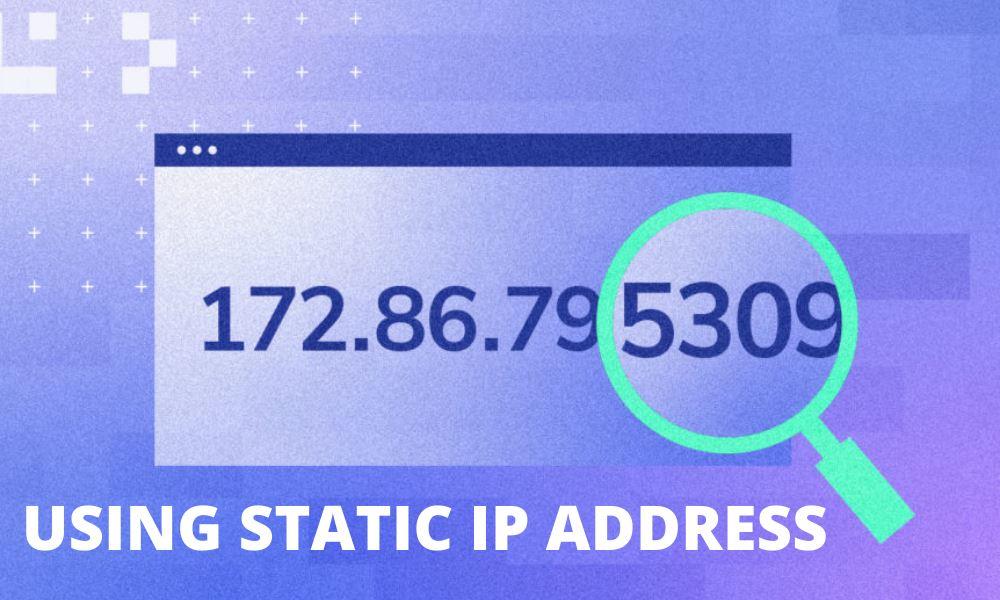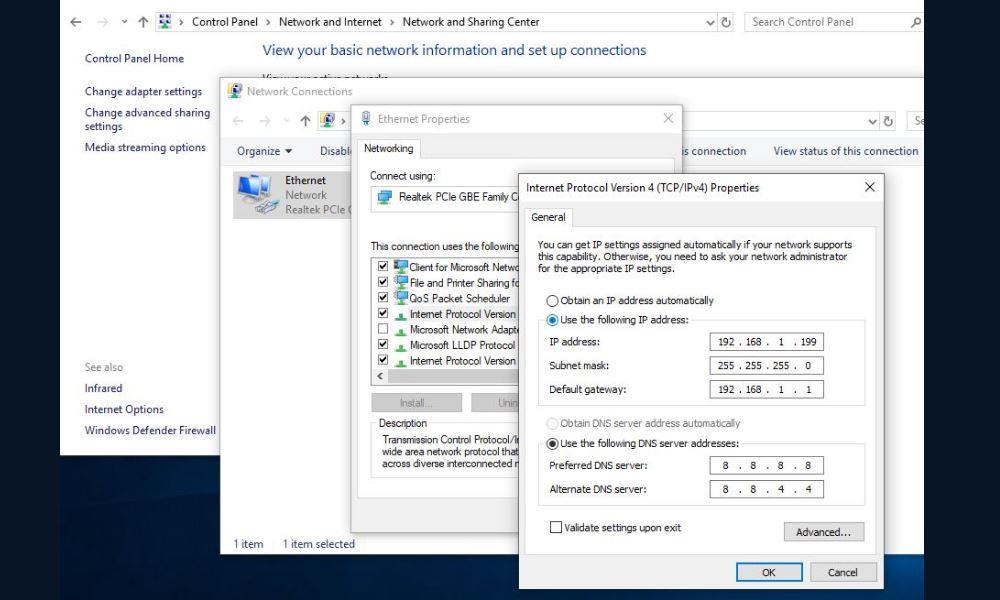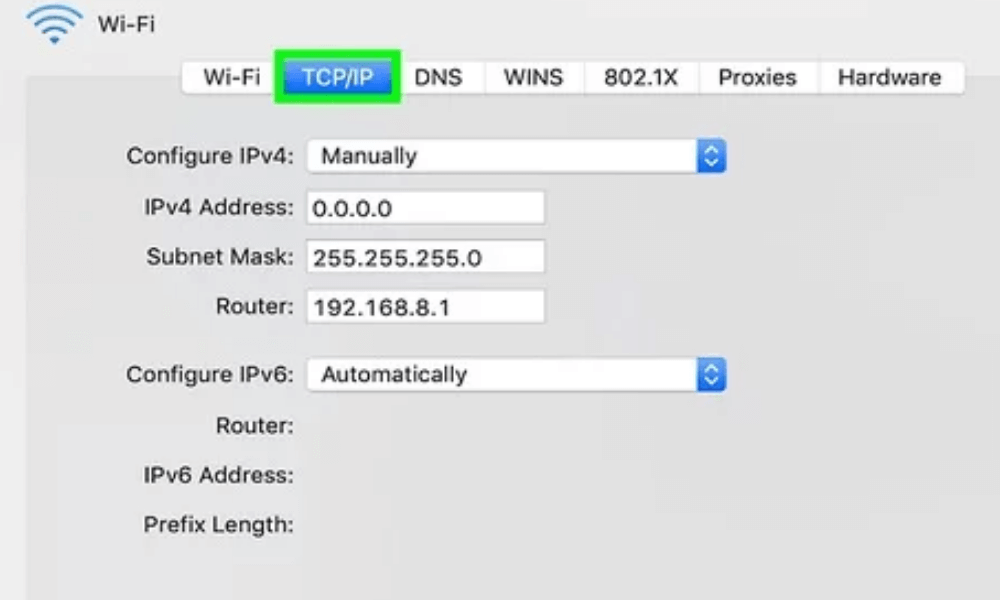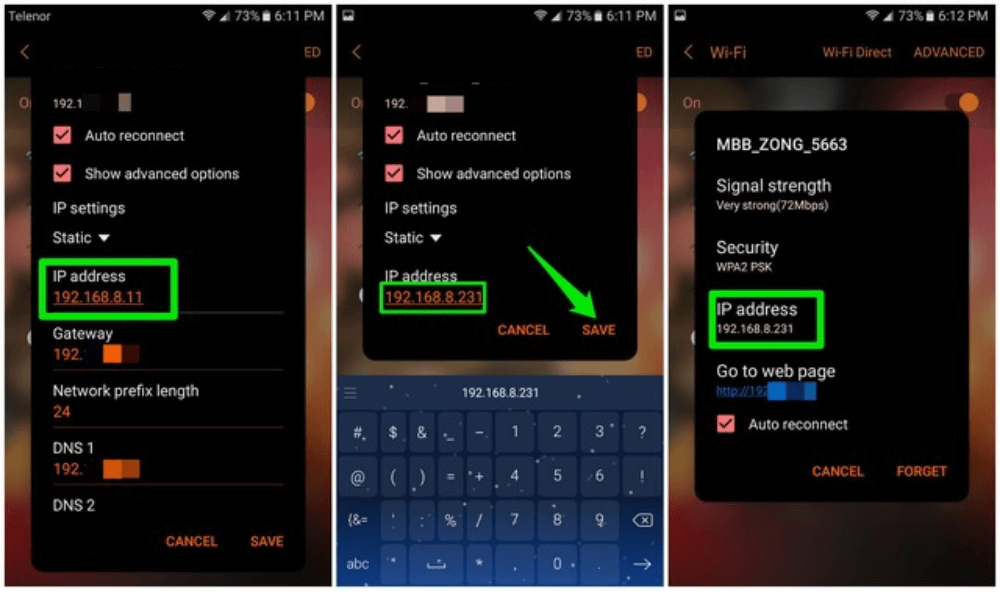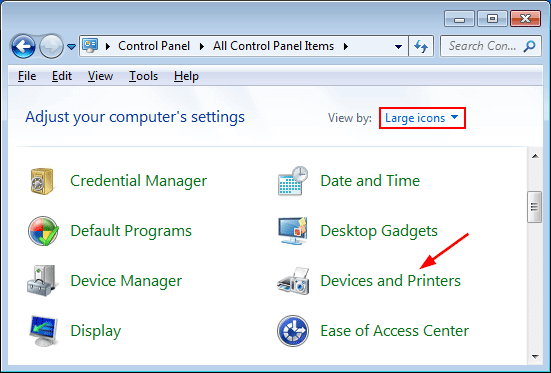What is a static IP address and how to configure it? It’s a million-dollar question in recent times, many guides and articles are presenting them as a comprehensive solution to the query but most of them are intensive on spreading theoretical concepts or disseminates very basic information on the topic.
Understanding IP Addresses and networking devices has become a need now as they have a direct impact on your security while you connect to the internet. You must know the basic working of different software and tools like routers and how to they can be operated on operating systems for example Windows 10.
In this tutorial, you will have ample words to not only understand the related terminologies but once you through it you will practically be able to know what is static IP address and how to change a static IP address using a variety of operating systems and devices
What is a Static IP Address
An IP address (Internet Protocol Address) acts as a distinctive identification number for equipment that is linked to the internet. IP Addressing system provides a way of communication for devices. IP addressing can deliver the users’ information such as geo-location.
A static IP address is indeed a Fixed IP address. Once the IP address is assigned to the devices it remains the same until it is manually configured or you connect to some other network leaving the current one that you use.
In most of the cases Static IP address is provided by the Internet Service Provider (ISPs). Primarily static IP address is used to guarantee speed and ease dedicated services. It is up to the user that they want to run a IPV4 or IPV6
Using Static IP Address
Regardless of operating system like Windows, MAC , Linux, iOS or Android the static IP increases the opportunity for users by giving convenient DNS support, better remote access, reliable server hosting, and secured communication.You need to use a static IP address if:
- You run a business that needs ultimate uptime
- If you provide VoIP
- Business needs employees to work from remote locations.
- You in the business of webhosting.
- You run servers like VPN server, Database server, FTP or Email Server then you need dedicated ip
These are a few examples rather the ultimate goal of using a dedicated IP is to ensure speed and secured access.
Pros
- Enhanced DNS support: Quick and easy to set up that compliments with Dynamic Name Server
- Convenient Server hosting: Speedy and reliable services for clients.
- Dedicated Remote Access: Through VPN service it usage of static IP provides dedicated remote access
- Trustworthy Communication: For Video or Teleconferencing static IP is supposed to be most reliable and trustworthy.
- Vigorous Geo-location Support: It matches up the physical or regional location of the user and blocks or displays the related contents.
Cons
- Increased Vulnerability: they are more vulnerable to hackers as the exact server IP or location can easily be traced which is non-changing.
- Expensive: static IP is generally provided by the ISP, as this is a custom service, so the ISP charges a bit expensive to provide dedicated services.
- Amplified Insecurity: by using advanced level tools static users can easily be traced. The physical location and real identity can be exposed in no time.
How to Change Static IP On OS
How to Change Static IP Address on Windows
- Go to Settings.
- Search for Network & Internet.
- Go to Wi-Fi.
- Select current network
- Click IP settings
- Select Edit
- Select Manual from drop down menu.
- Activate IPv4 by clicking toggle option.
- Type new static IP
- Save Settings
How to Change Static IP Address Using Mac OS
- Go to Apple Menu.
- Select System Preferences.
- Select Network.
- Select Ethernet.
- Select Manual from the drop-down menu
- Type your static IP address.
- Type in the Subnet Mask address
- Save Settings.
How to Change Static IP Address Using Android
- Go to Settings,
- Select Network & Internet
- Go to WIFI.
- Select your network
- Click on Pen Icon to change the network settings.
- Click on Advanced Options.
- Click IP Settings.
- Change DHCP to Static.
- Enter Static IP, Subnet address and Gateway
- Save Settings.
How to Change Static IP On Device
How to Change Static IP On Router
Its easy to change static IP address on routers , just follow the steps given :
- Go to browser
- Login to the assigned IP given by the router provider
- Go to routers’ setting page,
- Enter Username and Password.
- Go to router settings page.
- Reset the of the IP address by changing last numbers told by your ISP or numbers between 1 to 254 that works best.
How to Change Static IP Using Printer
- Go to web browser.
- Type the printers’ IP,
- Click the Networking tab on popped up control panel window.
- Select manual when appears IP Address Configuration,.
- Type default gateway, IP, and Subnet mask.
- Save Settings
Frequently Asked Question
What is the purpose of a static IP address?
Do I need a static IP address?
Is a static IP safe?
Is it better to use static IP or DHCP?
Why is static IP more expensive?
Can a static IP address be hacked?
Does static IP address increase speed?
Does a static IP improve Ping?
How can I get a free static IP address?
Can I create my own static IP address?
Do I have to pay for a static IP address?
Does my router have a static IP address?
What devices require a static IP address?
Why should I assign a static IP address?
Conclusion
By reading out our intense research, you will now be able to understand what is static IP address and reasons of using it. You are now able to practically Configuring Static IP on various operating systems and devices as well.